Pages have had a tough go of it on Facebook, especially if they’re remembering the “free and always will be” promise made in those salad days of Mark Zuckerberg’s youth. The reality has been that reaching your target Facebook audience, even your own fans (likes) requires payment, sort of.
However, you can spend the money more wisely, and perhaps a surprise to those who have pages with less than 5,000 likes, you also have a free option to optimize your posts with an audience. Yes, free, and yes, every post.
Audience Optimization: Hidden but free
In January 2016, Facebook introduced a stealthy feature called Audience Optimization for pages. Chances are if you weren’t reading the social media blogs out there, it was an event you missed because while the feature was placed in your Settings menu, it wasn’t activated. Pages with 5,000 or more likes saw it appear as an option at the bottom of their draft posts as follows:
Again, the compass icon may not be visible on your post, so you’ll need to pay a visit to Settings – General – and Audience Optimization for Posts is the fifth item on the list. Edit and click yes to make it appear in your post.
The idea is to target your posts to a Facebook audience based on their relevant interests to your subject matter. This will not prevent your fans/likes from seeing this posts in their newsfeed, but it will “make it more likely” that the target you select will. In fact you shouldn’t expect higher views with this tool, but if you’re consistent and relevant with your message, you will get higher engagement, which really is the mashed potatoes on the plate, no?
So, what happens when you click on that compass? A dialogue box with two tabs appears. If you’ve dabbled at all with Facebook ads, this might look familiar. The choice is now yours to hand pick your audience that you want to “likely” see and engage with your post. You can check off from the list provided by Facebook (also the same categories used in paid ads), but try not to get too broad.
In our example, the page is for an author who wrote a book on successful sales through personal development. However, simply clicking off “Businesss” leaves the topic far too vast. This particular Facebook audience is sales people, including real estate, finance and retail.
All of these options are under Business and Industry, and rather clicking on the whole enchilada, we’ll get specific. You can also start entering search terms of your own and Facebook will give you suggestions to match, like personal development or business coaching. Save your selections before you move to the Audience Restrictions tab, which allows us to further narrow our target. Remember, it’s about engagement and not necessarily views.
While the first tab doesn’t tell Facebook not to place your post on everyone’s news feeds, Audience Restrictions does. You can set the age demographic, gender and location (although unless your topic is hyperlocal, it’s not terribly important) of your target audience. In our example, we preferred to raise the minimum age to 26 as most business sales people aren’t just graduating from high school, and lowered the maximum to 55.
And, you’re set. Facebook will then report responses to you via the Insights feature. You simply click on the post to pull up the results within Insights to see Reach, Click Rate, Likes and Shares based on the preferred audience you chose. Ideally, you should do this for every original post and compare results. This can become your testing ground for paid advertising as you’ll have a clearer picture of what interests and audiences have responded the most favorably to a topic.
The Power Editor
Here is where advertising lives in Facebook, but not on Safari (Google Chrome, Firefox IE, and Edge are OK). The adjunct Ads Manager is also good for posting a quick ad (you cannot save a draft to come back to later in ads manager; once you start, you need to finish), but the big tool chest resides in the Power Editor.
There could be an entire book written on the Power Editor, but we’ll stick to target audiences and what it offers for ad creation and metrics. Some simple glossary terms first:
- Campaign – Your overall advertising message, objective, and means of spending
- Ad sets – share the same daily or lifetime budget, schedule, bid type, bid info, and targeting info.
- Ads – the individual ad posts
So within a campaign that let’s say is about promoting an event, your ad sets may have differing audiences and budgets; you may have six ads, three of which will appeal to men for the event, and three that will appeal to women. One campaign to promote the event, two ad sets based on gender targets, and three ads a piece to make it happen.
Your first foray will require you to name the campaign, the ad set, and the ad. You can come back to the specifics for each once those are entered, bringing you to the ads dashboard. Again, as we’re focused on audience options, we’ll head to the ad set because those determine your audience for all of the ads you run within it.
Lots of options await, and if this is new territory, it’s overwhelming where to go next to develop a Facebook audience. However here’s what the options are:
- Create a Custom Audience – these are based on previous engagement, either via your website, Facebook page, app or you customer email file. If your database is robust this is a great place to start, as it will lay the foundation to target these people directly.
- Create a Lookalike Audience – If you want to expand your reach from your database, Facebook will use the data it can glean from the users it found on your list and mine for other similar users to build a larger target audience. It however will only “narrow” the audience to the US, not specific states or cities. This is why you should then only ask Facebook (on the sliding scale shown) to represent 1-2% of the lookalikes found. Lookalike audiences can also be created in the Ads Manager based on the criteria you give it, even if it’s your competition’s followers.
- Detailed Targeting – this is also a way to narrow your Facebook audience to a palatable number when running ads. As you did with Audience Optimization, you select by interests, demographics, and location. You can list these as an “AND” proposition, or use the “MUST ALSO” and “EXCLUDE” categories to further whittle down the list.

The post Your Facebook Audience: Where and How to Find Them appeared first on The Texas SEO Company.




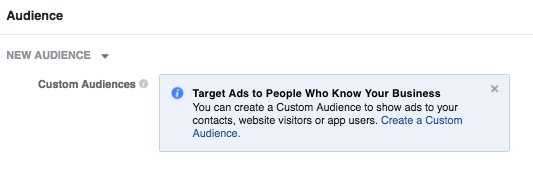
No comments:
Post a Comment